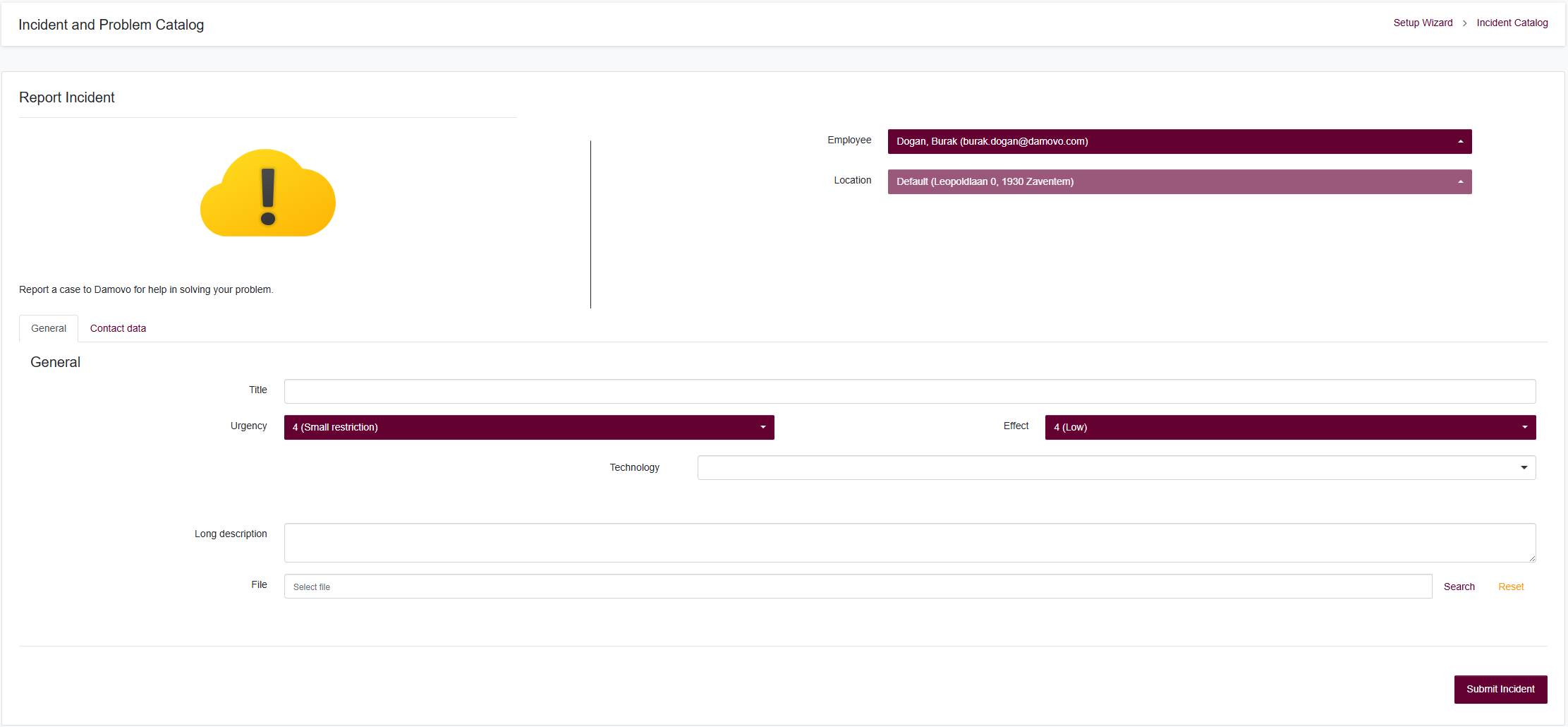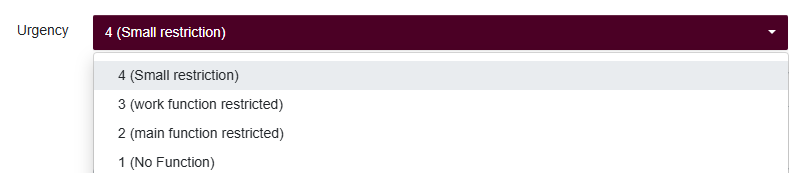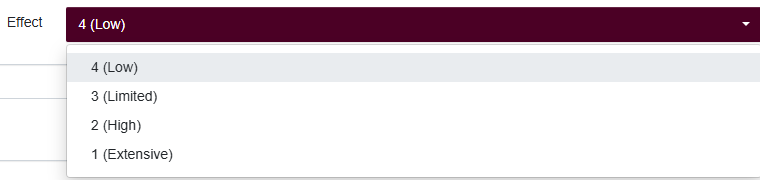Incident
Overview
Of course, in the daily operation of an IT system, things don’t always run smoothly. Unexpected events or disruptions can significantly impact normal service. To capture and manage these incidents in a structured way, we use a central ticketing system in ServicePlaza.
Any user or administrator can create a new ticket via the simple Incident form in the portal. There, you enter a concise title and a detailed description of the issue, select the affected technology type, upload a file if necessary, and set both the urgency and impact levels. Once submitted, the ticket receives a unique ID, is assigned to the queue, and automatically notifies the responsible team.
Usage
This section will explain the handling of an Incident (ticket) from an operator point of view.
Contact Information
Employee
The name and email of the user submitting the incident (defaults to the logged-in account). You can select a different user if needed.
Location
The site or office where the issue occurred (e.g. “Default (Leopoldlaan 0, 1930 Zaventem)”).
Incident Details
Title
A concise summary of the problem:
e.g. “VoIP call drops every 5 minutes”
Urgency
Choose how quickly the incident needs attention (1 = No Function … 4 = Small restriction).
Effect (Impact Level)
Indicate how severely the business is impacted (1 = Extensive … 4 = Low).
Technology
Specify which technology domain is affected:
- Data (network, servers, storage)
- Voice (telephony, VoIP, UC platform)
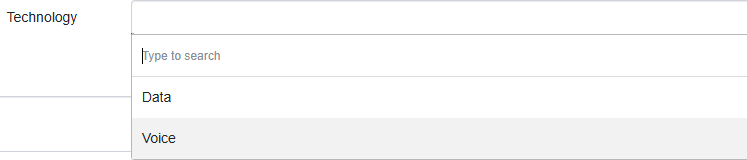
Long Description
A free-form text area for full details: error messages, timestamps, steps already taken, etc.
File Attachment
Click Select file to upload logs, screenshots or config exports that help with triage.
Submit Incident
Once every field is filled, click Submit Incident. The new ticket will get a unique ID, route into the proper queue, and automatically notify the support team.
Urgency & Impact Matrix
The Urgency-Impact Matrix is a straightforward yet powerful tool for support and IT teams to consistently prioritize incoming incidents or change requests. Rather than labeling every ticket as “highest priority,” the matrix defines two axes:
- Impact: Measures how severe the incident is—from a single user to a full production outage.
- Urgency: Indicates how quickly a resolution is needed—from an immediate fix to a task that can be scheduled.
By combining these two dimensions, you derive a priority level (P1 to P4) that objectively determines which tickets demand immediate attention and which can wait. This approach saves teams time, avoids endless debates over “who’s more important,” and establishes clear service-level expectations.
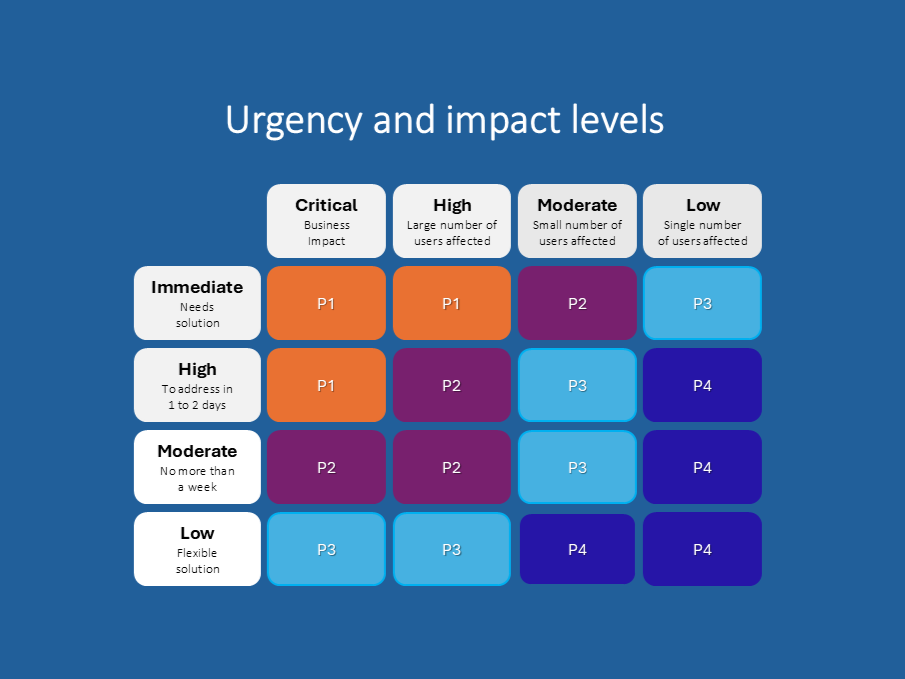
Each cell in this grid represents a P-level:
- P1 (top-left): Maximum impact + immediate urgency—mobilize every resource right away.
- P2–P3 (middle): A mix of high impact or high urgency, but not both together. These tickets are handled promptly but in an orderly manner.
- P4 (bottom-right): Low impact + no rush—these items enter the regular backlog and can be scheduled at leisure.
The farther you move right (less impact) or down (less urgency), the lower the priority. If circumstances change—say more users are affected or a workaround disappears—you simply shift the intersection in the table and dynamically update the ticket’s priority.
Example of scenarios
Example 1 – ServicePlaza Database Outage
ServicePlaza’s central database goes down, preventing all users from accessing customer profiles, orders, or reports. Without these core data, no productive work can proceed and revenue is at risk. An immediate restore from the last consistent backup is required to bring the system back online.
- Impact: Critical (entire operation halted)
- Urgency: Immediate (no workaround possible)
- Priority: P1
Example 2 – Ordering Service Fails
An employee tries to request a specific internal service (e.g., a virtual test environment) via the self-service portal but encounters an error message every time. Since only this user (and perhaps a small group) is affected and overall operations continue, the issue can be bypassed for now by having the service desk place the request manually.
- Impact: Moderate (single or small group affected)
- Urgency: Moderate (workaround exists, but a timely fix is needed)
- Priority: P3